How to Add License Plate Information in Your Account
Stanford affiliates can follow the steps below to add single or multiple license plate numbers to their account. We encourage customers to input information for all vehicles they might bring to campus. There are no limits to the number of vehicles that can be registered--the only restriction is that only one vehicle can be brought to campus at any given time with the same permit. For other guides on using the virtual parking permit system, visit our "How to" guides page.
Summary of the ProcessAfter logging into your account in the online portal and clicking the “My Account” link:
Please see the step-by-step guide that follows for detailed instructions. |
|
|
Note: Please use only Chrome, Firefox, or Safari browsers at this time.
|
|
Step 1: Upon login, the “Home” page will be displayed. Click on "My Account" to access transaction history and order options. |
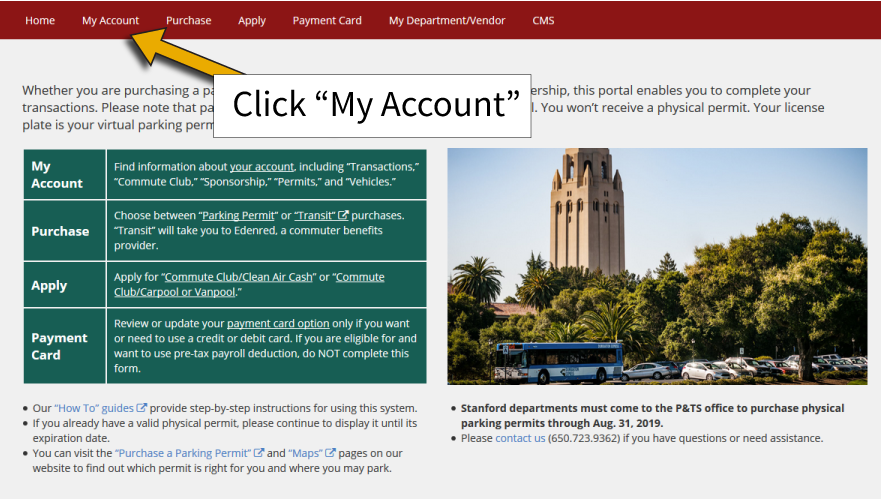 |
Step 2A: If no permit exists: Click the "Vehicles" tab. |
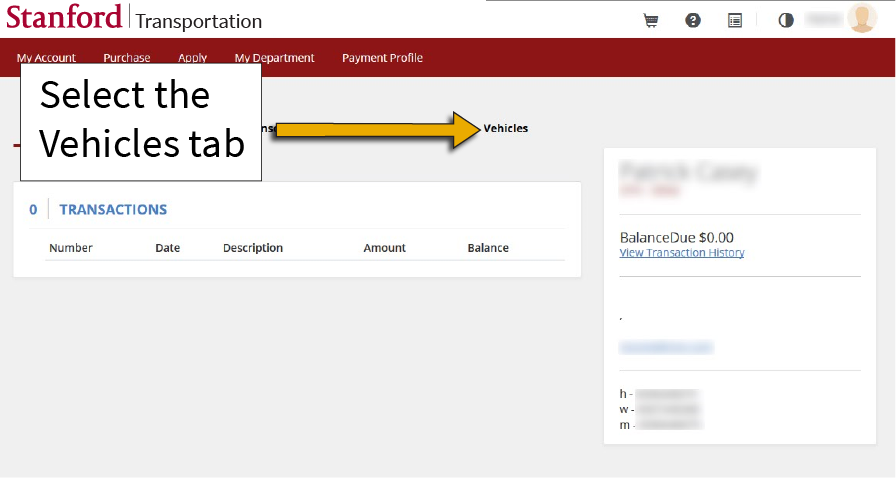 |
Step 2B: If there is a permit in your account: Select the permit to associate with your license plate. |
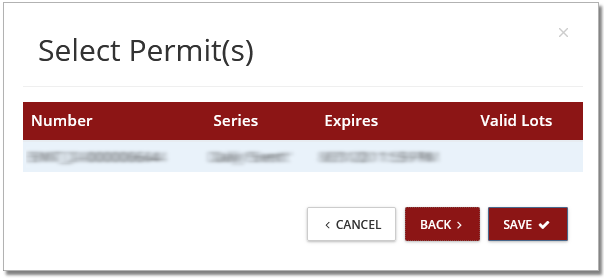 |
Step 3: Click the "+ ADD" button in the upper right corner. |
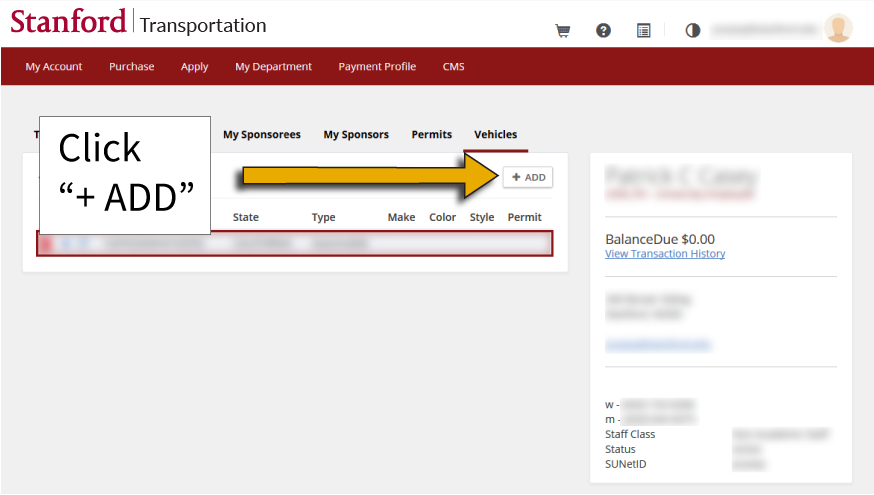 |
Step 4: Provide the information for your new vehicle, then click "Save."Note: You are required to provide the vehicle type (automobile or motorcycle), state, plate number, and make.
You have the option of providing the vehicle model, style, color, year, and VIN. |
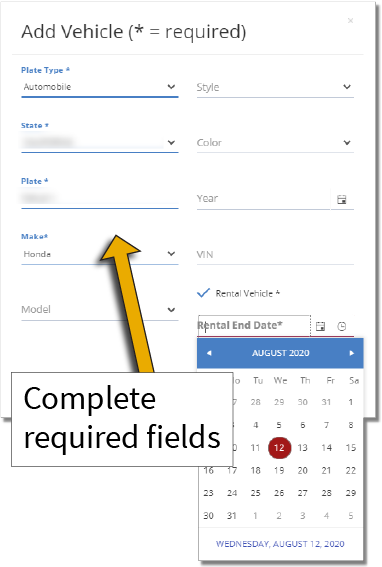 |
Step 5: You may choose to purchase a parking permit for the vehicle.Choosing "yes" will bring you to the permit purchasing portal. Choosing "no" will return you to the main customer page. |
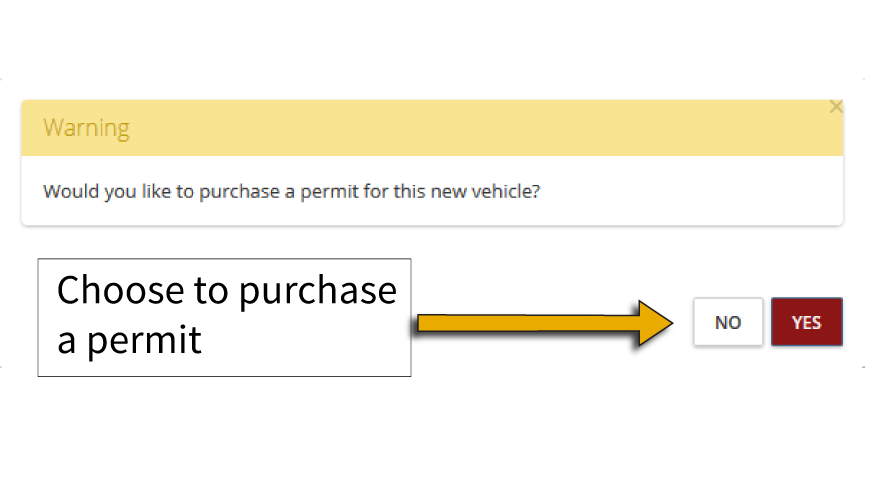 |
|
If you already have a permit, you can also choose to add the new vehicle to an existing permit. Note: If you plan to park additional vehicles on campus in the future (e.g., switch cars on a different days), you may go back to step one and follow the same steps to enter additional vehicles. Adding vehicles does not automatically assign them to any existing permits. Customers will manually have to go to the Permits Tab, click the "+" button to add the newly added vehicles to the desired permit. |
|
