"How To" Guide for Visitor Zone Parking
For those who prefer not to download the app and set up an account, ParkMobile now makes it easier to purchase visitor parking using your device’s web browser and the option to check out as a guest. In this “how to guide,” we'll walk you through the steps.
Summary of the Process
|
|
Step 1: Visit the Zone Parking page of the ParkMobile website and enter the zone number where you want to park: ParkMobile Zone Numbers. |
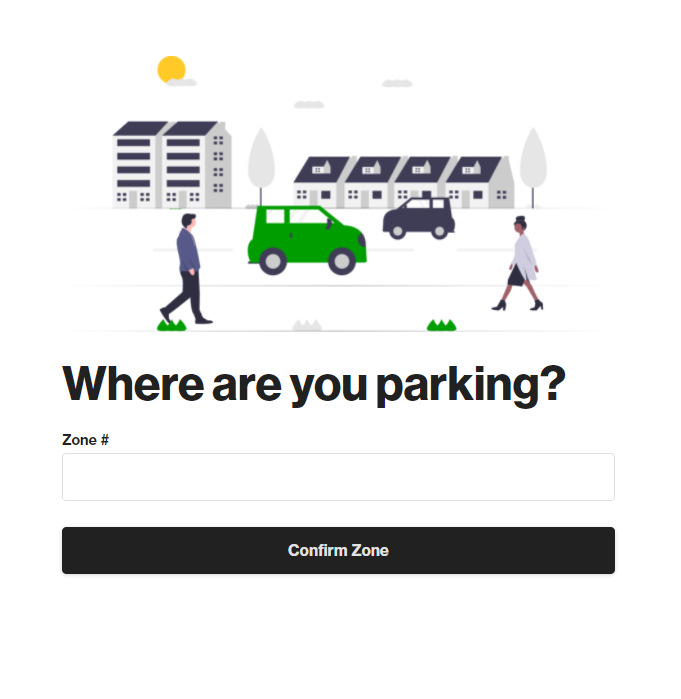 |
|
Step 2: Confirm the location (Stanford University) on the zone line and in the pop-up. Then, select “Continue.” |
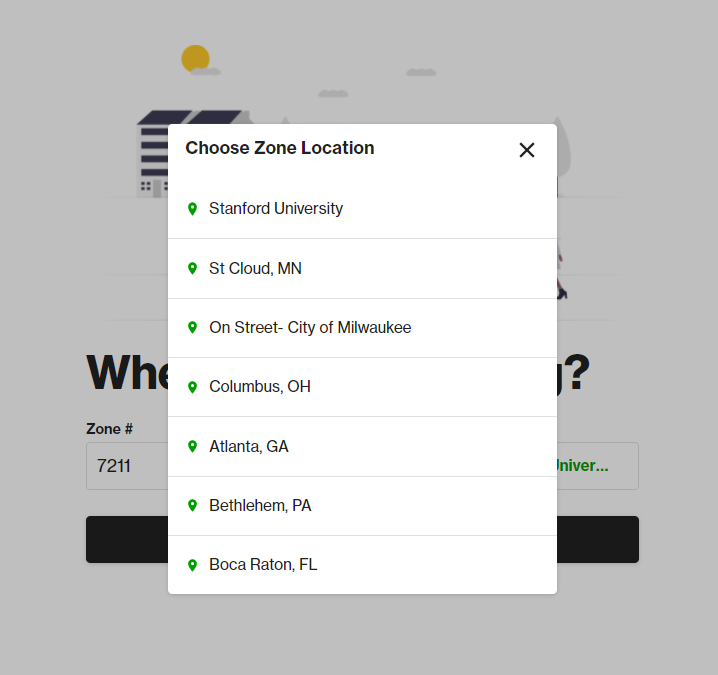 |
|
Step 3: Choose parking by the hour/minute or the maximum time allowed. Then, select “Continue.” |
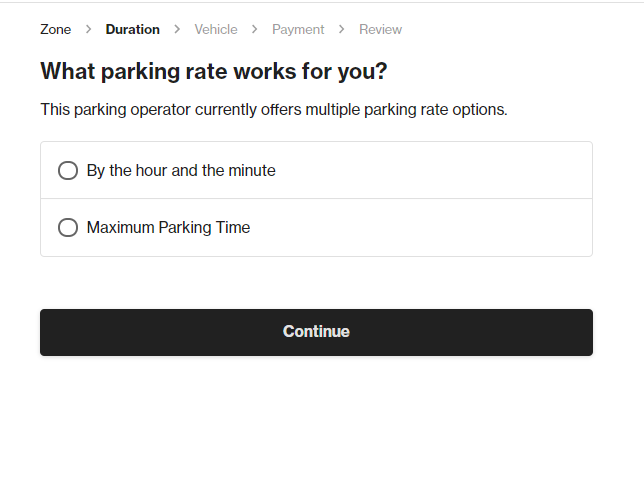 |
|
Step 4: Choose one of three options: (1) Continue as a guest, or (2) sign into your account, or (3) create an account. Then, select “Continue.” |
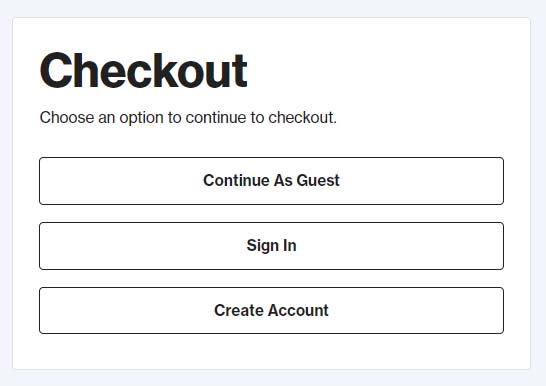 |
|
Step 5: Enter vehicle information (i.e., license plate, country, state). Then, select “Continue.” |
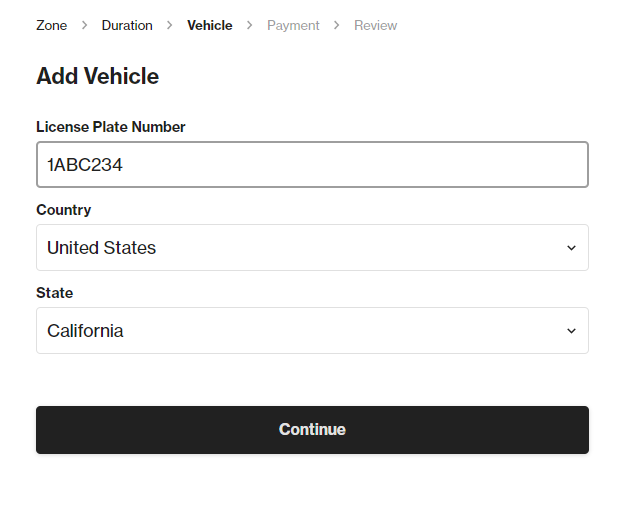 |
|
Step 6: Enter payment information and email address. Then, select “Continue.” |
 |
|
Step 7: Review your order. You have the option to enter a mobile number for text notifications. Then, select “Start Parking.” |
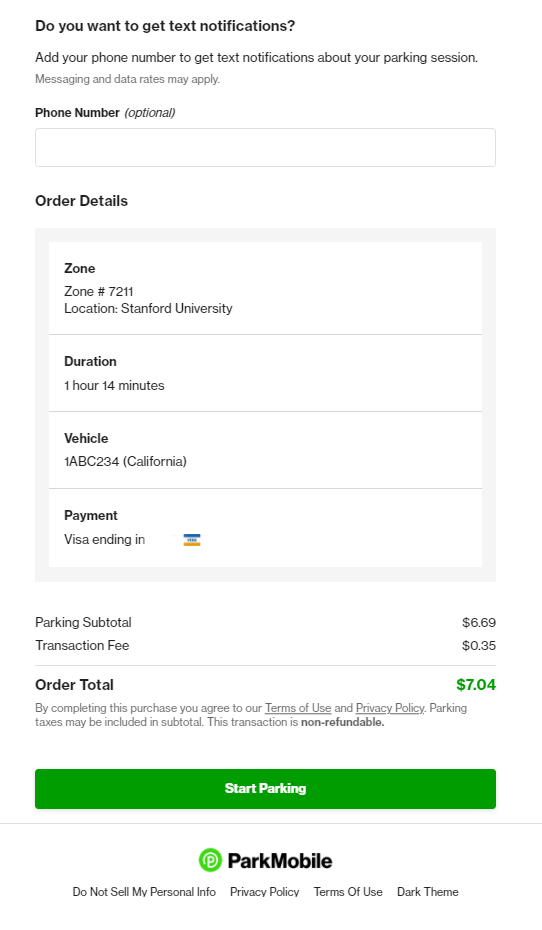 |
Step 8: You will receive a receipt and confirmation email from ParkMobile. |
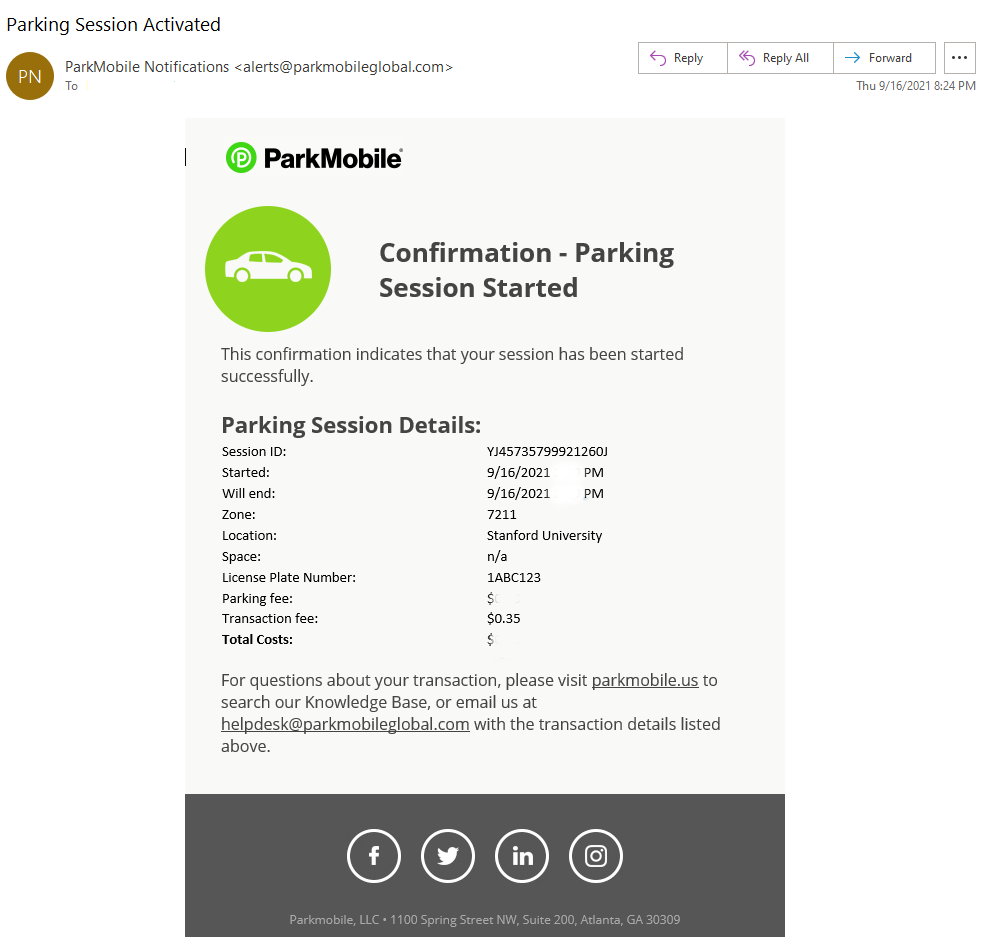 |
Tips:
- For greater convenience, you can create an account (we recommend doing this in advance) to save time entering your payment method upon arrival.
- For other guides on using the virtual parking permit system, visit our "How to" Guides page.
