Now Live! New Parking Permit Management System
Stanford Transportation has launched a new, streamlined system to purchase parking permits at Stanford. Discover more about parking.stanford.edu.
Stanford Transportation has launched a new, streamlined system to purchase parking permits at Stanford. Discover more about parking.stanford.edu.
Please note that departments must first create a ParkMobile account before they are able to pay for visitor parking for their guests.
Visit the URL: https://dlweb.parkmobile.us/Phonixx/
After logging into the ParkMobile website,
For other guides on using the virtual parking permit system, visit our "How to" guides page.
Step 1: Upon login, click on "Start Parking" in the left hand column. |
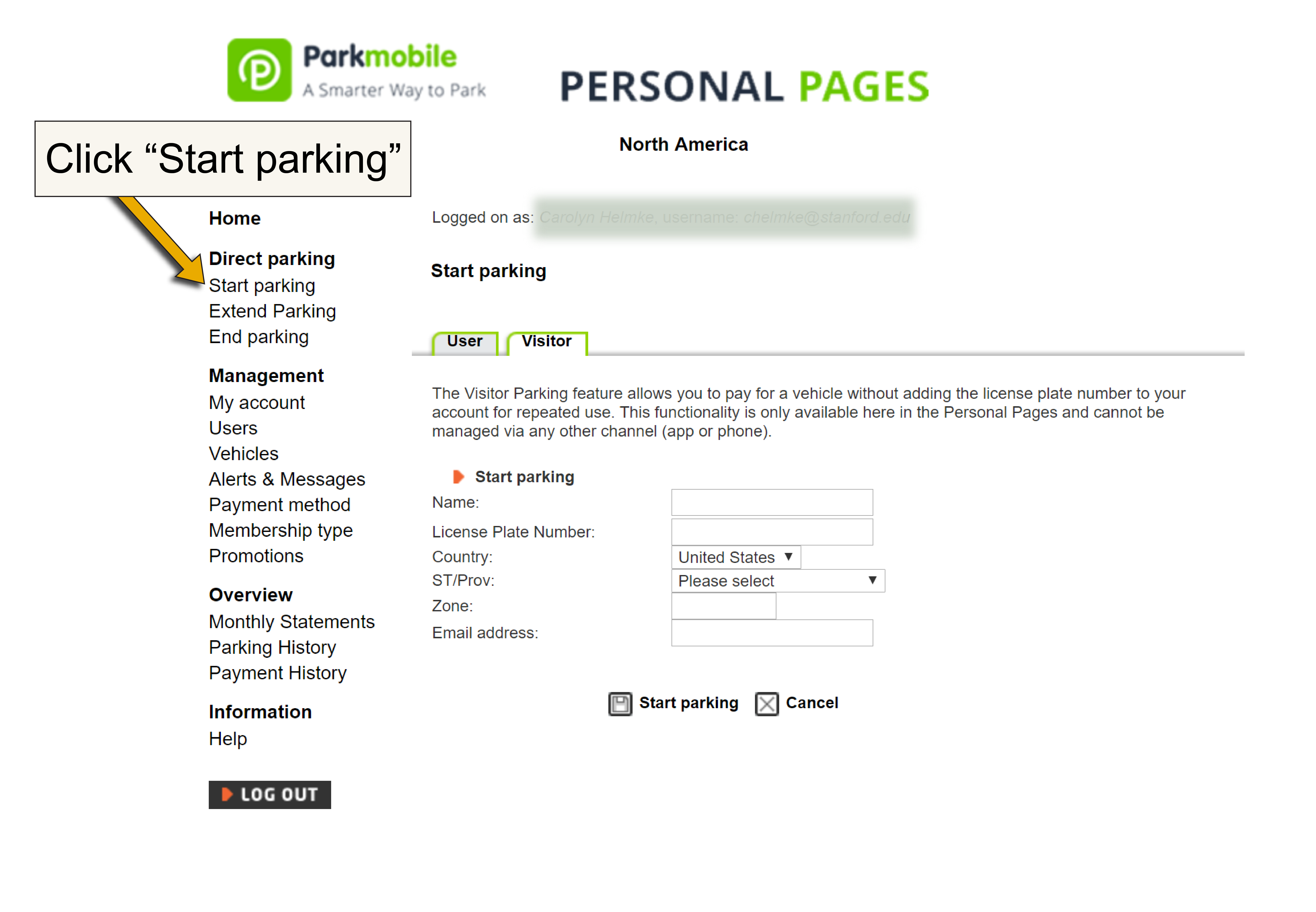 |
Step 2: Select the "Visitor" tab.Note: The Visitor Parking feature allows you to pay for a vehicle without adding a license plate number to your account for repeated use. This functionality is only available here in the Personal Pages and cannot be managed via any other channel (app or phone). |
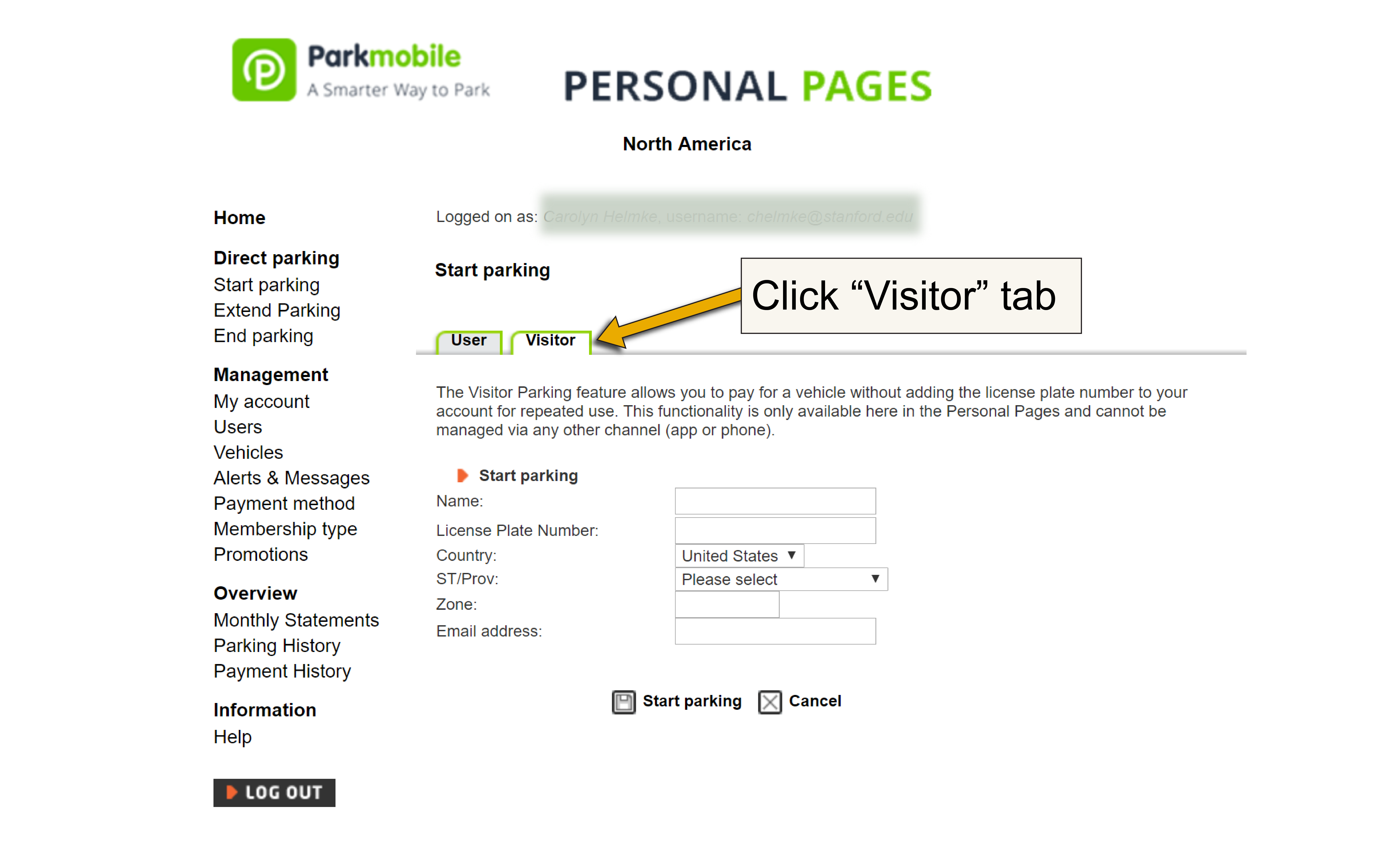 |
Step 3: Fill in the information requested, including the visitor's license plate, country, state, and zone.ParkMobile zone #s for the following parking lots/garage: Broadway Lot zone #: 7203 Bay Lot zone #: 7204 Barron Garage zone #: 7200 |
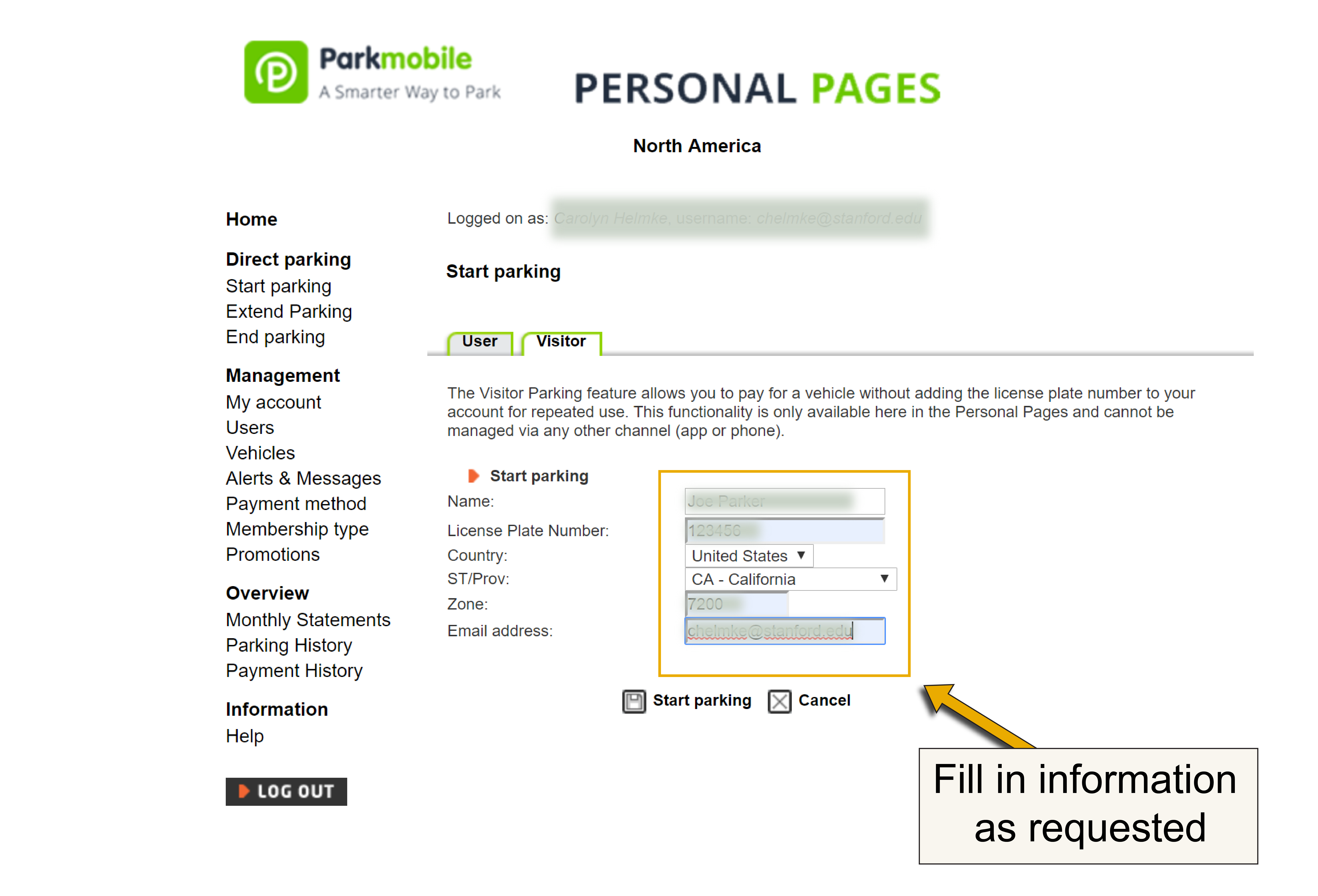 |
Step 4: Select "Start parking". |
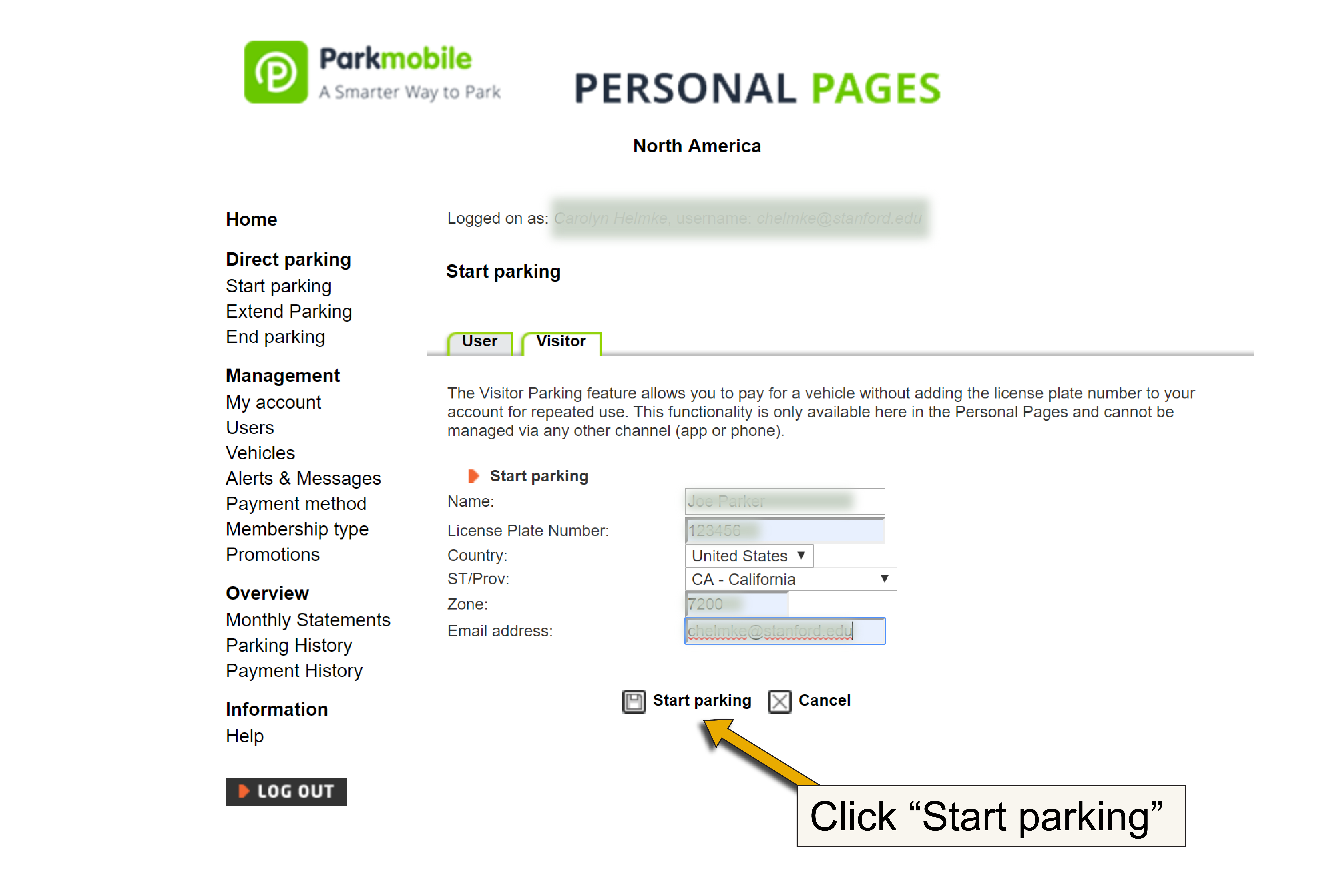 |
Step 5: Select "Stanford University" as the location. |
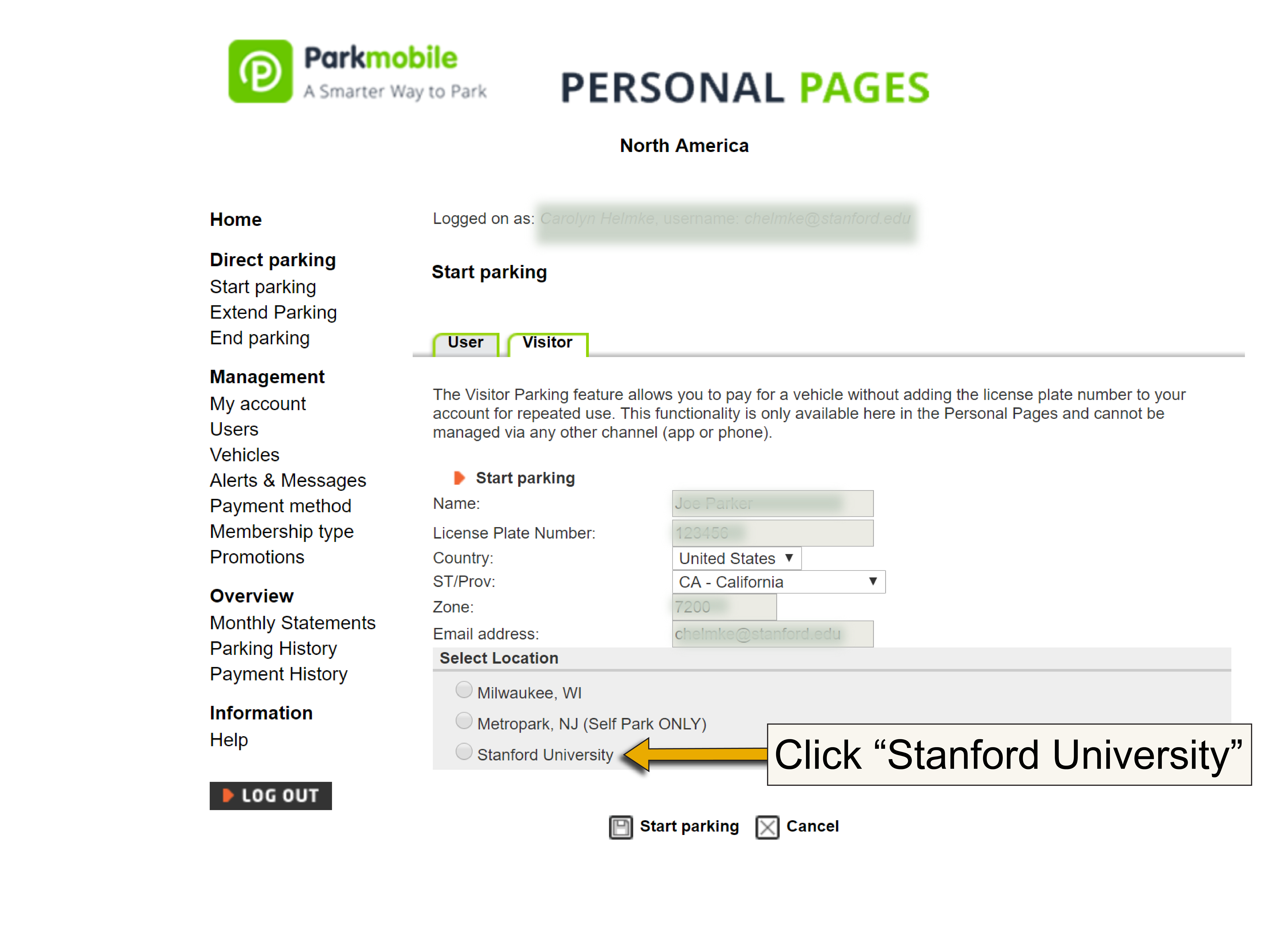 |
Step 6: Select the parking duration of your choice.Note: "Custom" selects the number of hours and minutes. "Predefined" selects parking until enforcement ends. |
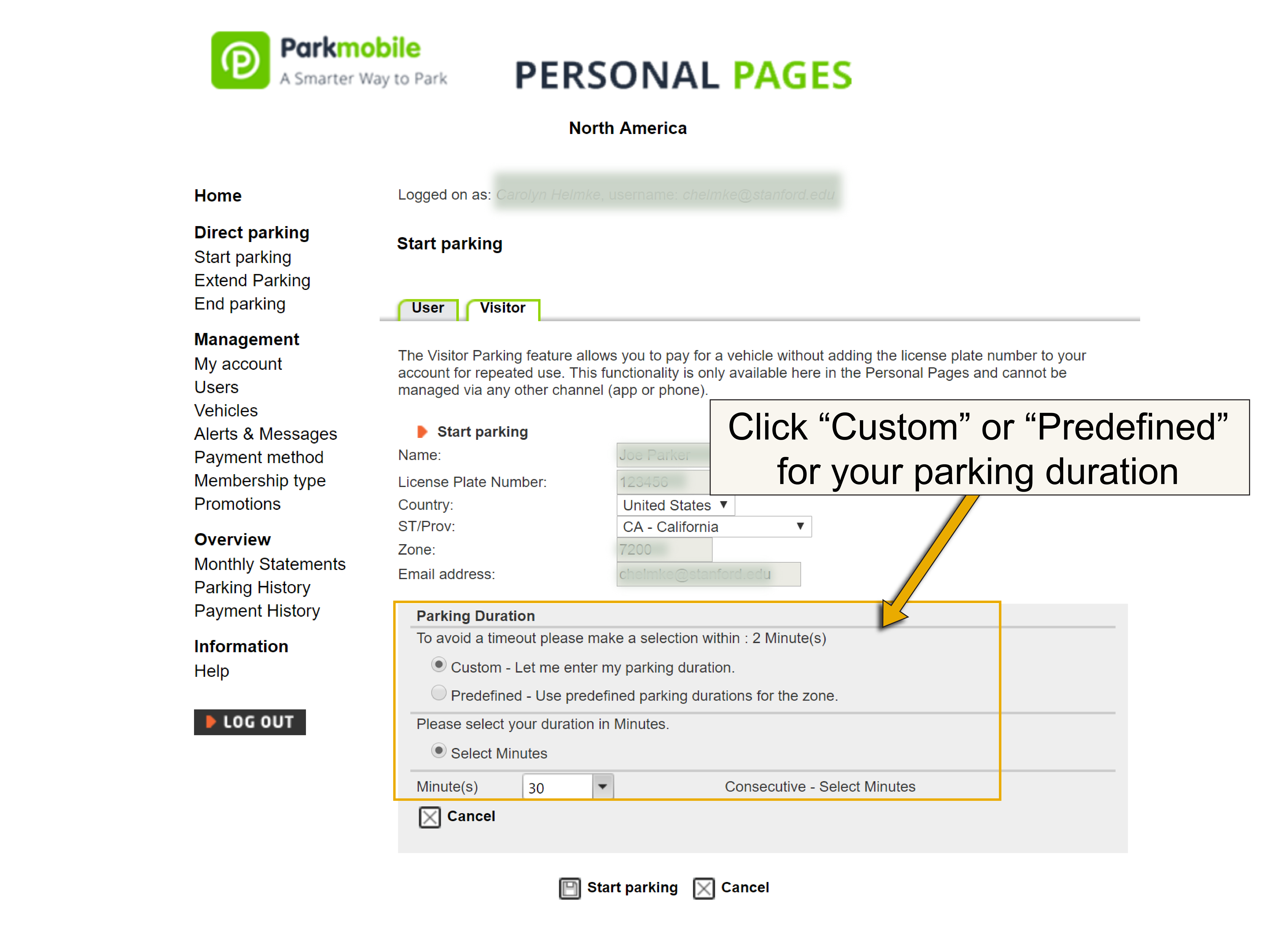 |
Step 7: Check "Agree" to the Terms and Conditions. |
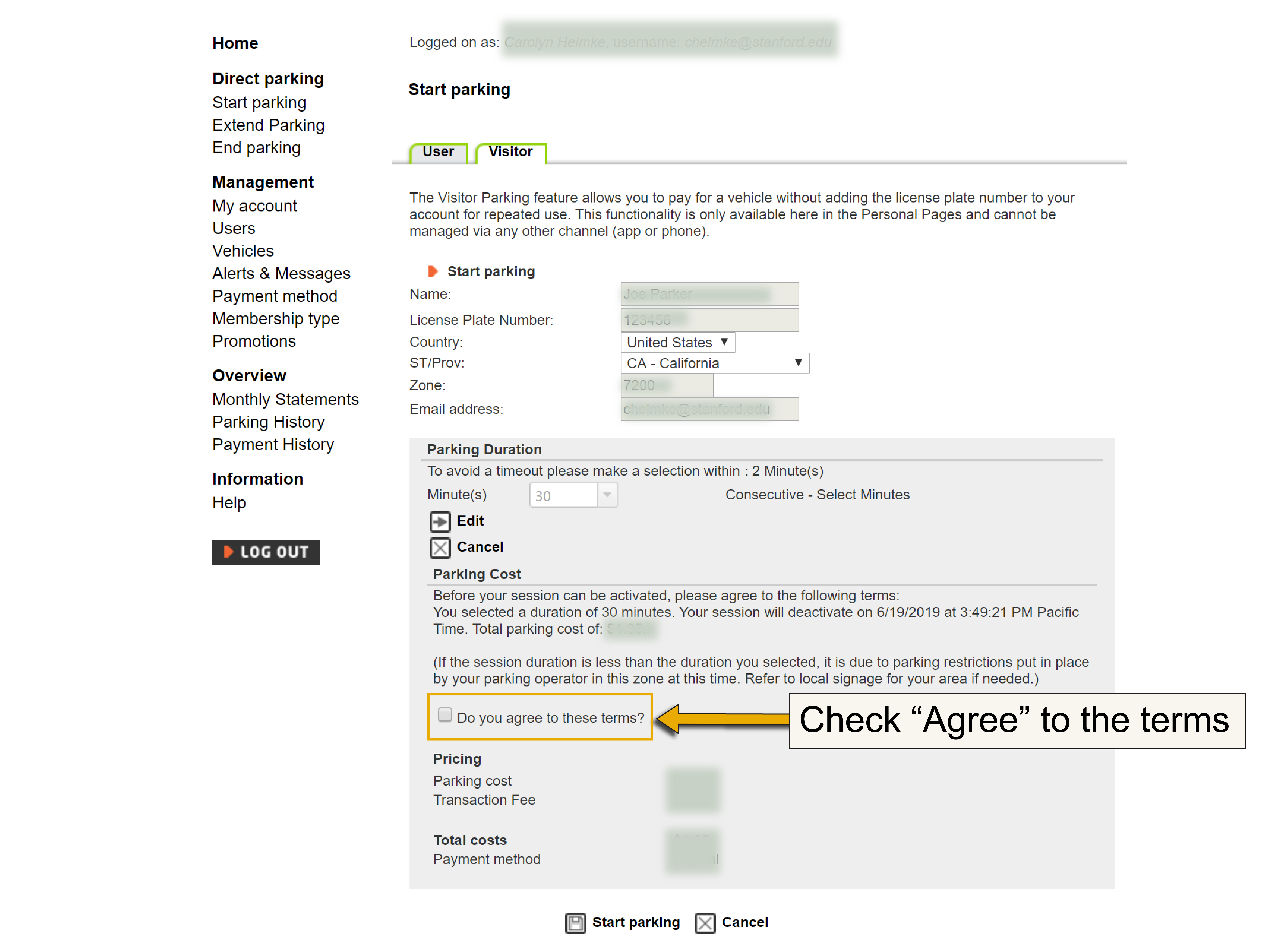 |
Step 8: Select "Start parking". |
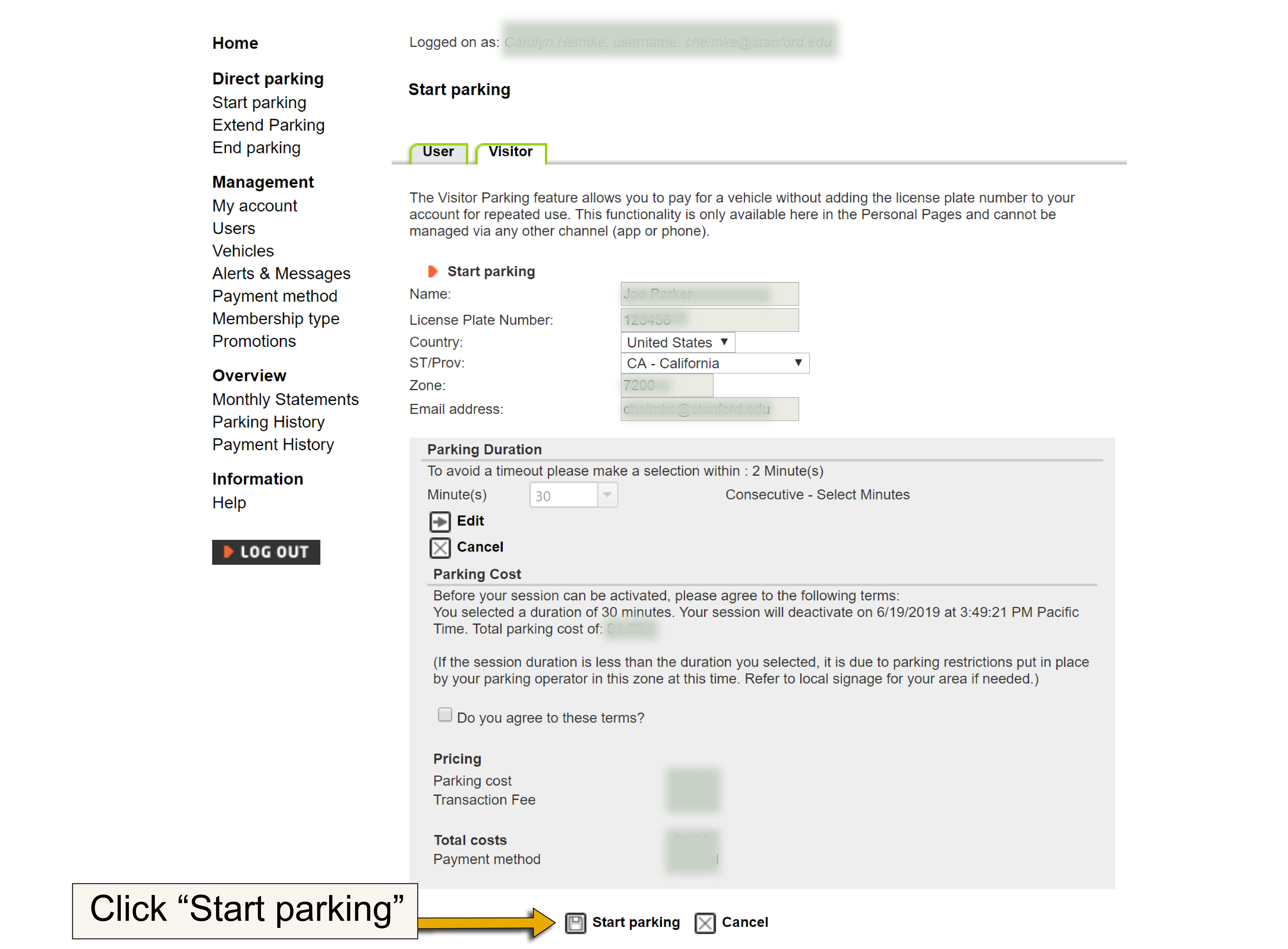 |
Step 9: Select "Return to the previous screen" to enter another visitor, if needed. |
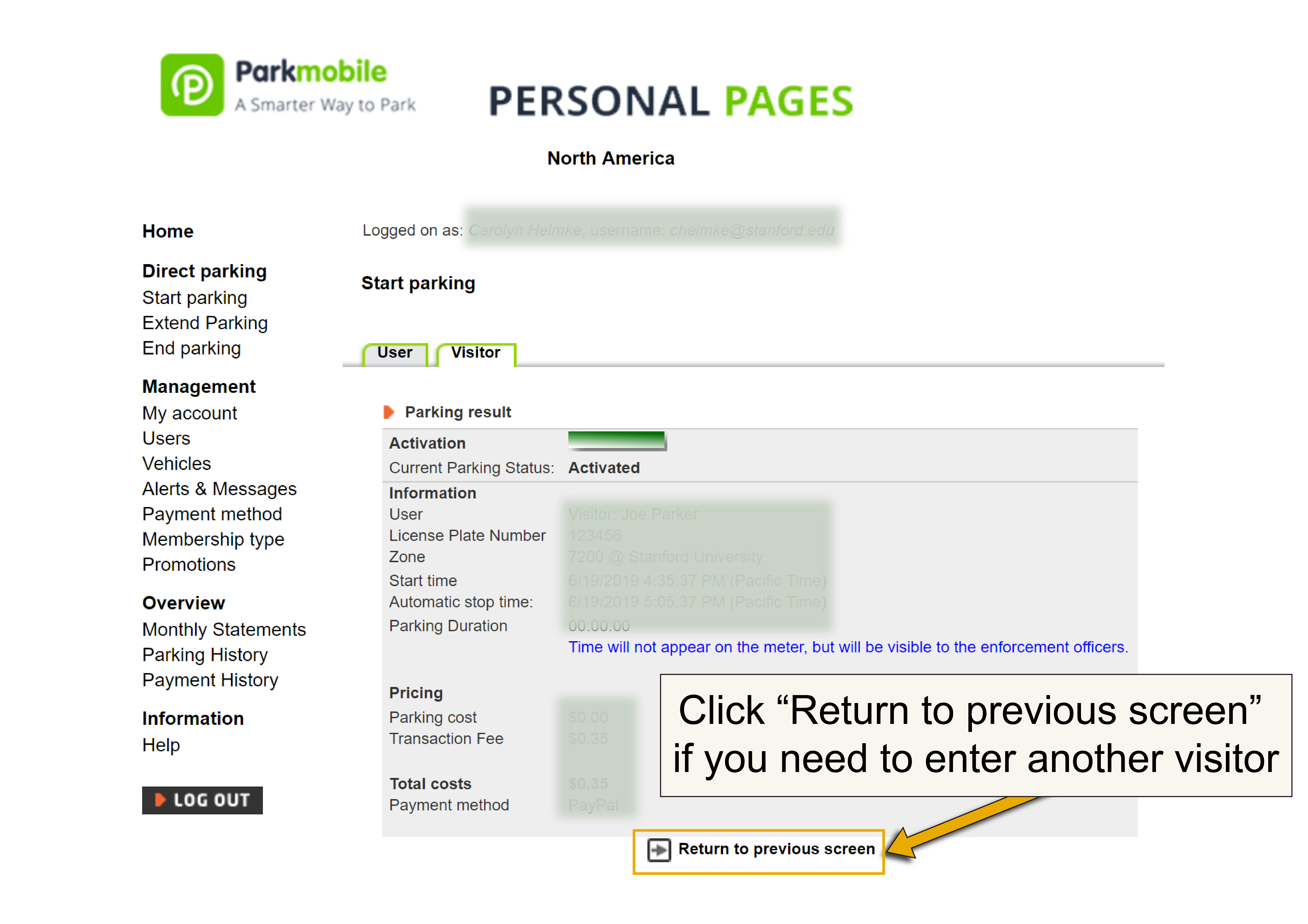 |